PAL Video standard
This sets the width and height in pixels.
1050 x 576 px frame size (specified by PAL)
25 frames per second
(25 still images each second)
Similarly to indesign - most imagery will be created in illustrator or photoshop, then placed into the animation.
Photoshop
RGB colour mode.
72 DPI } for screen
measurements in pixels
Preset > film&video
>PAL D1/DV Widescreen square pixel > same as in after effects
Allows you to create files exactly the same size and specification as in after effects.
Guides on the document specify zones.
(action & title safe)
Simply save as psd to work with the artwork in after effects.
> make sure photoshop artwork is going in at the correct size, Don't want to enlarge in afetr effects as it will pixelate!
File > import > file
footage files occupy one layer
Same as indesign > keep everything together in a folder.
Once image is imported
> drag into composition manually
> drag onto timeline > is centred in composition.
Composition > composition settings > Allows to change the composition whilst working.
Working with layers in photoshop > and in after effects
Anything you want to animate > put on a new layer.
Can have any number of compositions in a project.
Double clicking a composition in the project bar will open it.
position key frame multiple layers.
> p
> click stop - watch thing } have the time indicator where you want the key frame.
> Makes a key frame for them all
Importing > composition > Retain layer sizes > keeps the anchor point at the centre of each layer.
Illustrator
> new > video & film (document profile) > PAL D1/DV Widescreen.
Leave as Ai > footage file.
Vector artwork is infinitely scaleble.
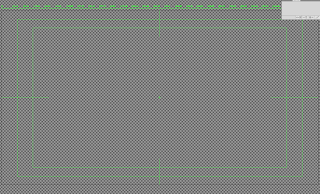
After effects rasterizes vectors
Layer switches >
Shy switch > hides layer once you've finished with them, disappear from the timeline but stay in the composition. Helps organise.
Quality switch > lowering layer quality will make it run more quickly & smoother > won't affect the finished composition.
Effects switch > turns on/off effects applied to layers.
Motion Blur switch > applies to any motion in a composition > will increase preview times.
Adjustment layer switch > Turn layers into an adjustment layer > use on solid layers to apply to whole frame > applies to all layers below it...
Continuously rasterize switch > After effects rasterizes it in every frame > vector capability is retained!













No comments:
Post a Comment