Tuesday, 20 December 2011
Saturday, 17 December 2011
Friday, 16 December 2011
Thursday, 15 December 2011
Wednesday, 14 December 2011
After Effect Workshop 3
Keyframe interpolation
Using illustrator paths.
Interpolate > to insert between fixed points
> bezier curves.
> Vertices/Vertex } Not anchor point, but just like them
> pen tool
convert vertex tool
to change the interpolation of bezier curves.
Using the convert vertex tool to change the bezier curve to a corner simply by clicking on the vertex.
> animation > keyframe interpolation
Opacity only changes over time > no spatial interpolation involved.
Right click keyframe > keyframe interpolation.
> select multiples > change all at once
Hold keyframes
Select all keyframes > animation (or) right click > toggle hold keyframe.
diamonfd shapes turn into these ^
Means there is no interpolation. Position is held on the keyframe until there is another. After effects doesn't interpolate anything inbetween so nothing happens there.
> Could use to animate the second hand on a clock
> Flashing or blinking.
File > import >
> T > stop watch > 100% - move time indicator - 0% and repeat.
toggle hold keyframes > means there is just blinking.
Double click layers > opens layer in a new window.
Select all but first and last keyframe > right click > keyframe interpolation > roving :
Lock to time > locked when it's created on the timeline until changed.
Rove across time > positions relative to the first & last keyframe.
Using illustrator.
> ellipsis in illustrator > create path...
Activate position > P > click stopwatch >
Layer uses shape as motion path!
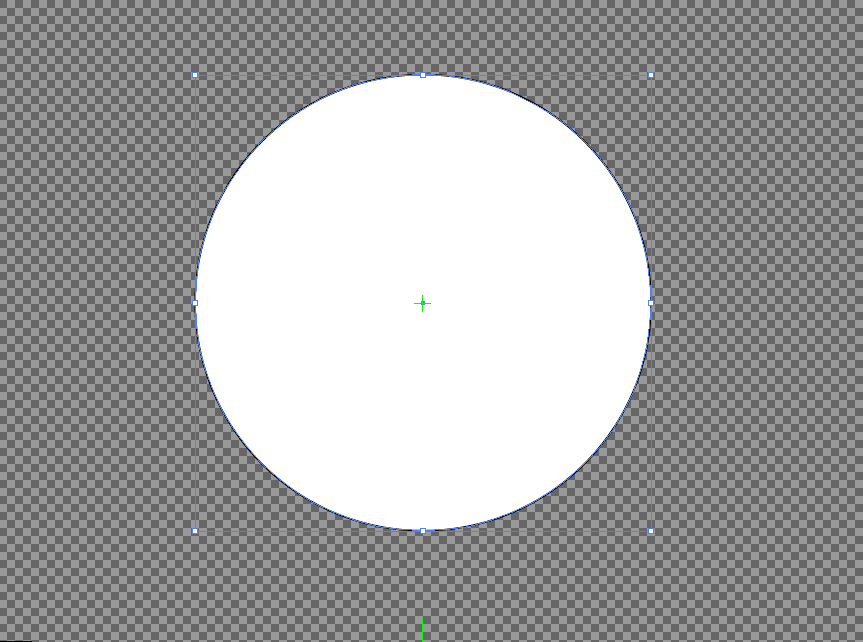
To change the direction the shape goes round the path.
> clockwise / anti-clockwise round path.
> select keyframes > animation > auto-orient.
Mask
> layer > New > solid > Make comp size - means it is the same size as the composition.
select layer > draw ellipse > creates mask on that layer.
Mask properties.
Double clicking the edge of the mask allows working with the bounding box.
can apply keyframes to the mask...
Altering the mask properties such as applying a feather, expansion and altering the path.
gradually altering the opacity of the layer mask to reveal the word.
Create new solid > make comp size > Paste illustrator artwork > replicates artwork as mask.
With masks selected > M > for path properties.
Move the points of the artwork with keyframes to animate the word.
> specifying transparency has to sit on top
matte.
'toggle switches/modes'
> trkmat
can only be set on a layer with one above it.
> alpha matte.
Labels:
OUGD202,
software workshop
Sunday, 11 December 2011
'Catch me if you can' opening screens.
Open publication - Free publishing - More editorial
An issuu document put together with the interval frames that I took from the opening sequence to the film 'catch me if you can'.
An issuu document put together with the interval frames that I took from the opening sequence to the film 'catch me if you can'.
Open publication - Free publishing - More editorial
An issuu document this time showing all the frames I chose as key frames from the same opening sequence.
An issuu document this time showing all the frames I chose as key frames from the same opening sequence.
Labels:
OUGD202,
Silent movie
Thursday, 8 December 2011
Revised Sequences.
My first sequence looking at framing in which the word starts as solid type and turns into dots that disperse within the frame. From this gif there is no sense of pace however I think they do show the progression of imagery. The changing of the type from letter forms to dots would probably take place over a fairly short period of time to imply explosive energy...
A gif for one of my drop ideas, shaping the letters of the word drop to give them the appearance of a bomb, which then falls away from the frame and will eventually vanish. Need to clean up the images however I think the idea for this one is quite good.
This sequence for disperse is based around the cursor being something that makes the pixels of the word disperse so as not to be close too it, as if it is surrounded by a force field or something... However I have recently discovered that I probably can't use the cursor as a visual, so I have thought about making one of the letters of the word do the same thing, or possibly the dot from the 'i'.
A sequence for my word, drop in which the 'R' in a 3-dimensional view of the word falls over. Very simple however I think it could work quite nicely. Again the pace is not evident from this gif but it I will have to spend some time getting the pace of this falling right, starting slowly, then building momentum and stopping dead.
Another sequence for drop, the idea for which was the word falling past from a birds-eye view. However this may be fairly unclear because of the orientation and I need to think of a way to give it the appearance that it is dropping and not travelling forward. One possibility would be to turn the word right, onto it's side, so it would be read normally, but appear to be falling away...
Labels:
OUGD202,
Silent movie
Wednesday, 7 December 2011
Revised sequences
A seminar with Lorraine looking at framing our ideas for sequences with final resolutions in mind. This is based round, title & action safe zones which occur when viewing video on TV. This means that our sequences have to be designed with these guides in mind or some of the key features could be cut from the animation... just like bleed in print, but digital.
Labels:
OUGD202,
Silent movie
Tuesday, 6 December 2011
After effects workshop 2
- one window - referred to as the workspace.
PAL Video standard
This sets the width and height in pixels.
1050 x 576 px frame size (specified by PAL)
25 frames per second
(25 still images each second)
Similarly to indesign - most imagery will be created in illustrator or photoshop, then placed into the animation.
Photoshop
RGB colour mode.
72 DPI } for screen
measurements in pixels
Preset > film&video
>PAL D1/DV Widescreen square pixel > same as in after effects
Allows you to create files exactly the same size and specification as in after effects.
Guides on the document specify zones.
(action & title safe)
Simply save as psd to work with the artwork in after effects.
> make sure photoshop artwork is going in at the correct size, Don't want to enlarge in afetr effects as it will pixelate!
File > import > file
footage files occupy one layer
Same as indesign > keep everything together in a folder.
Once image is imported
> drag into composition manually
> drag onto timeline > is centred in composition.
Composition > composition settings > Allows to change the composition whilst working.
Working with layers in photoshop > and in after effects
Anything you want to animate > put on a new layer.
Can have any number of compositions in a project.
Double clicking a composition in the project bar will open it.
position key frame multiple layers.
> p
> click stop - watch thing } have the time indicator where you want the key frame.
> Makes a key frame for them all
Importing > composition > Retain layer sizes > keeps the anchor point at the centre of each layer.
Illustrator
> new > video & film (document profile) > PAL D1/DV Widescreen.
Leave as Ai > footage file.
Vector artwork is infinitely scaleble.
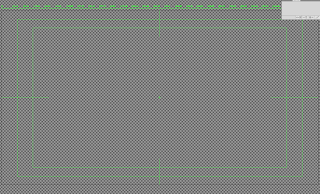
After effects rasterizes vectors
Layer switches >
Shy switch > hides layer once you've finished with them, disappear from the timeline but stay in the composition. Helps organise.
Quality switch > lowering layer quality will make it run more quickly & smoother > won't affect the finished composition.
Effects switch > turns on/off effects applied to layers.
Motion Blur switch > applies to any motion in a composition > will increase preview times.
Adjustment layer switch > Turn layers into an adjustment layer > use on solid layers to apply to whole frame > applies to all layers below it...
3-D layer switch > Allows you to work on another axis (x - y - z)
Continuously rasterize switch > After effects rasterizes it in every frame > vector capability is retained!
PAL Video standard
This sets the width and height in pixels.
1050 x 576 px frame size (specified by PAL)
25 frames per second
(25 still images each second)
Similarly to indesign - most imagery will be created in illustrator or photoshop, then placed into the animation.
Photoshop
RGB colour mode.
72 DPI } for screen
measurements in pixels
Preset > film&video
>PAL D1/DV Widescreen square pixel > same as in after effects
Allows you to create files exactly the same size and specification as in after effects.
Guides on the document specify zones.
(action & title safe)
Simply save as psd to work with the artwork in after effects.
> make sure photoshop artwork is going in at the correct size, Don't want to enlarge in afetr effects as it will pixelate!
File > import > file
footage files occupy one layer
Same as indesign > keep everything together in a folder.
Once image is imported
> drag into composition manually
> drag onto timeline > is centred in composition.
Composition > composition settings > Allows to change the composition whilst working.
Working with layers in photoshop > and in after effects
Anything you want to animate > put on a new layer.
Can have any number of compositions in a project.
Double clicking a composition in the project bar will open it.
position key frame multiple layers.
> p
> click stop - watch thing } have the time indicator where you want the key frame.
> Makes a key frame for them all
Importing > composition > Retain layer sizes > keeps the anchor point at the centre of each layer.
Illustrator
> new > video & film (document profile) > PAL D1/DV Widescreen.
Leave as Ai > footage file.
Vector artwork is infinitely scaleble.
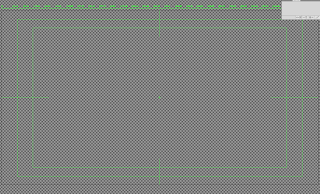
After effects rasterizes vectors
Layer switches >
Shy switch > hides layer once you've finished with them, disappear from the timeline but stay in the composition. Helps organise.
Quality switch > lowering layer quality will make it run more quickly & smoother > won't affect the finished composition.
Effects switch > turns on/off effects applied to layers.
Motion Blur switch > applies to any motion in a composition > will increase preview times.
Adjustment layer switch > Turn layers into an adjustment layer > use on solid layers to apply to whole frame > applies to all layers below it...
Continuously rasterize switch > After effects rasterizes it in every frame > vector capability is retained!
Labels:
OUGD202,
software workshop
Subscribe to:
Comments (Atom)













































